Contact Information
770 East 2nd Street, Casper, WY 82601
Phone: (307) 237-5510
Fax:
(307) 237-0607
BUSINESS HOURS
Monday to Thursday: 8:00am to 5:00pm
Friday: 8:00am to 12:00pm
Saturday and Sunday: Closed
Telehealth
Schedule Your Appointment Today
You will need a smart phone, tablet/iPad, or a computer with web camera for your TeleHealth appointment. Not all insurances cover TeleHealth. We will contact your insurance to verify benefits but please be advised that is not a guarantee of coverage. Until the claim is paid, you as the patient will be responsible for the balance.
Telehealth Instructions
Sign up to have a Patient Portal Account. Click here to sign up.
Once registered, we can send you a secure email with instructions for TeleHealth. You can sign General Telemed consent via portal (FOR ALL OTHER INSURANCE CARRIERS), we can email you a PDF format of the Medicaid TeleHealth Consent(MEDICAID INSURANCE ONLY), you can fill out, sign and return to us via email, mail, or fax.
Then you will want to download the Live video conferencing software for your TeleHealth visit. Download the appropriate Zoom application. Click here to download Zoom. Select the appropriate download for the type of device you have. The easiest way to download Zoom is on your smart phone.
You will receive an email from Zoom. Open the email on device you are using for Video, Click on Join Zoom Meeting Link. YOU DO NOT NEED TO SIGN IN.
Click Call Via Device audio. You must allow Zoom access to record video, pictures, and audio.
***If you get feedback through the video, try turning down your in-call volume.
Telehealth Appointment Guidelines
Please contact our office directly at (307) 237-5510, via patient portal messages or HIPAA Texting software Text to: (307) 237-5510, (CONSENT to using text). You can request a TeleHealth Visit for the following exams/concerns:
Follow up to New or Existing medication
Concerns or questions about medication
Discussion on Birth Control Options
Discussion on Infertility
Follow up to Abnormal or Normal lab, pap smear, or ultrasound results
Urinary concerns, - will need to either schedule a urine sample test in office the day of TeleHealth visit, prior to the time of visit or one would be order at a laboratory to be done after TeleHealth visit - medication will not be prescribed until a urine test has been completed
Some post-operative visits
Depression or Anxiety
Simple Sick visits - COVID-19 concerns, or flu, cough, cold, sinus issues, etc. These visits may be able to be addressed - if the provider determines that you need to be accessed in person or by a different specialist your TeleHealth Visit will be discontinued and you will be scheduled in office or sent to another facility for further evaluation or tests.
Pregnant Patients - Blood sugar review, simple "other than normal" issues (determined by clinical staff via phone message)
Once the staff has agreed that the type of visit, your insurance, and appropriate consents have been obtained they will schedule a "Nurse Call" (directly prior to Provider's TeleHealth visit) and a TeleHealth Visit. You will then receive an email with instructions, an email with link to your Zoom live video conferencing visit.
Once you have received this information from us, you will need to be in a private area to receive your Nurse phone call or video conference once the clinical staff is finished with their questions you will either stay in video conference and provider will see you, or you will hang up from phone call and be ask to use email link to join video meeting with provider for TeleHealth Visit. If the TeleHealth visit isn't enough we can either bring in "non-sick" patients for a physical evaluation if that is what is necessary or refer you to the appropriate facility to be seen at if you are sick or exposed. ** If this happens there is no charge for the TelHhealth visit because weren't able to treat you via TelHealth visit
Care and Exceptional Women's Health Services That Puts Your Health Into Your Hands
Contact Information
770 East 2nd Street, Casper, WY 82601
Phone: (307) 237-5510
Fax:
(307) 237-0607
Business Hours
Monday to Thursday: 8:30am to 4:30pm
Friday, Saturday, and Sunday: Closed